Adding images to your GitHub Pages site
The Jekyll publishing system used by GitHub Pages expects you to have an assets
directory, and that’s where image files should be placed. By convention they go into an
images subdirectory (full path /docs/assets/images but that’s not a firm requirement.
They can be anywhere in the /docs/assets path.
Create a directory called /docs/assets
- If you haven’t yet created an assets directory, read
Adding an assets directory to GitHub Pages
and follow those steps to create a directory at
/docs/assets.
Upload images to the /docs/assets directory
-
On GitHub, navigate to the
/docs/assetsdirectory. -
Click the Add file button, then choose Upload files
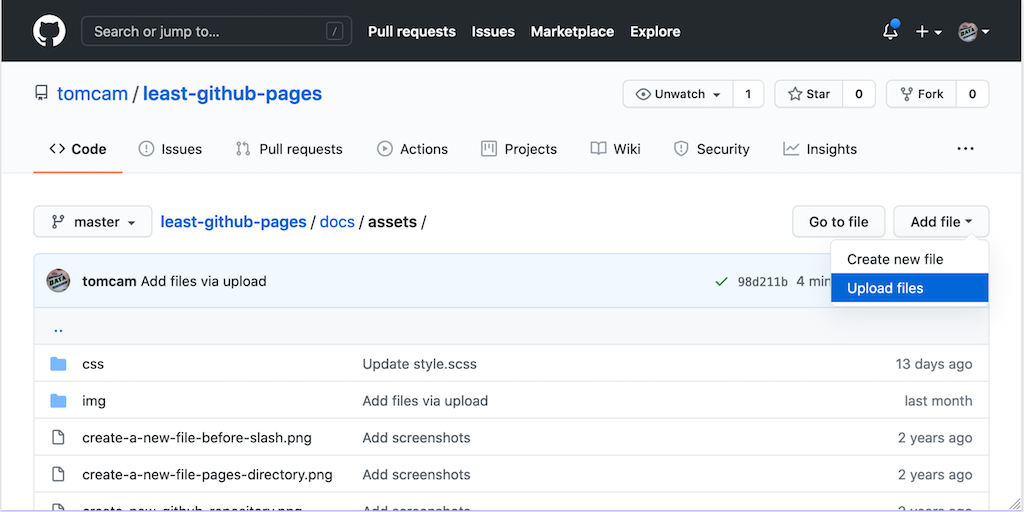
- Upload one or more files, then choose Commit changes at the bottom of the page.
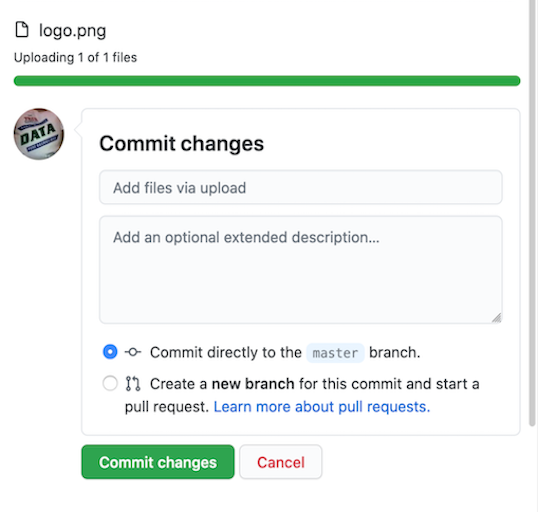
Add proper Markdown to display the image
Now insert Markdown text to specify an image. It’s the same as for a link, but preceded by a ! character.
For example, if you want to show a file named logo.png in the assets directory (really /docs/assets in this example),
you’d employ this Markdown. Note that the text in between the [ and ] should be a clear description of the
image. It’s used by screen readers for visually impaired users.

Example of the example link in action

| Previous page | Next page |