Change the appearance of your GitHub Pages site using Jekyll themes
Currently when you view your publication on GitHub pages it looks like this:
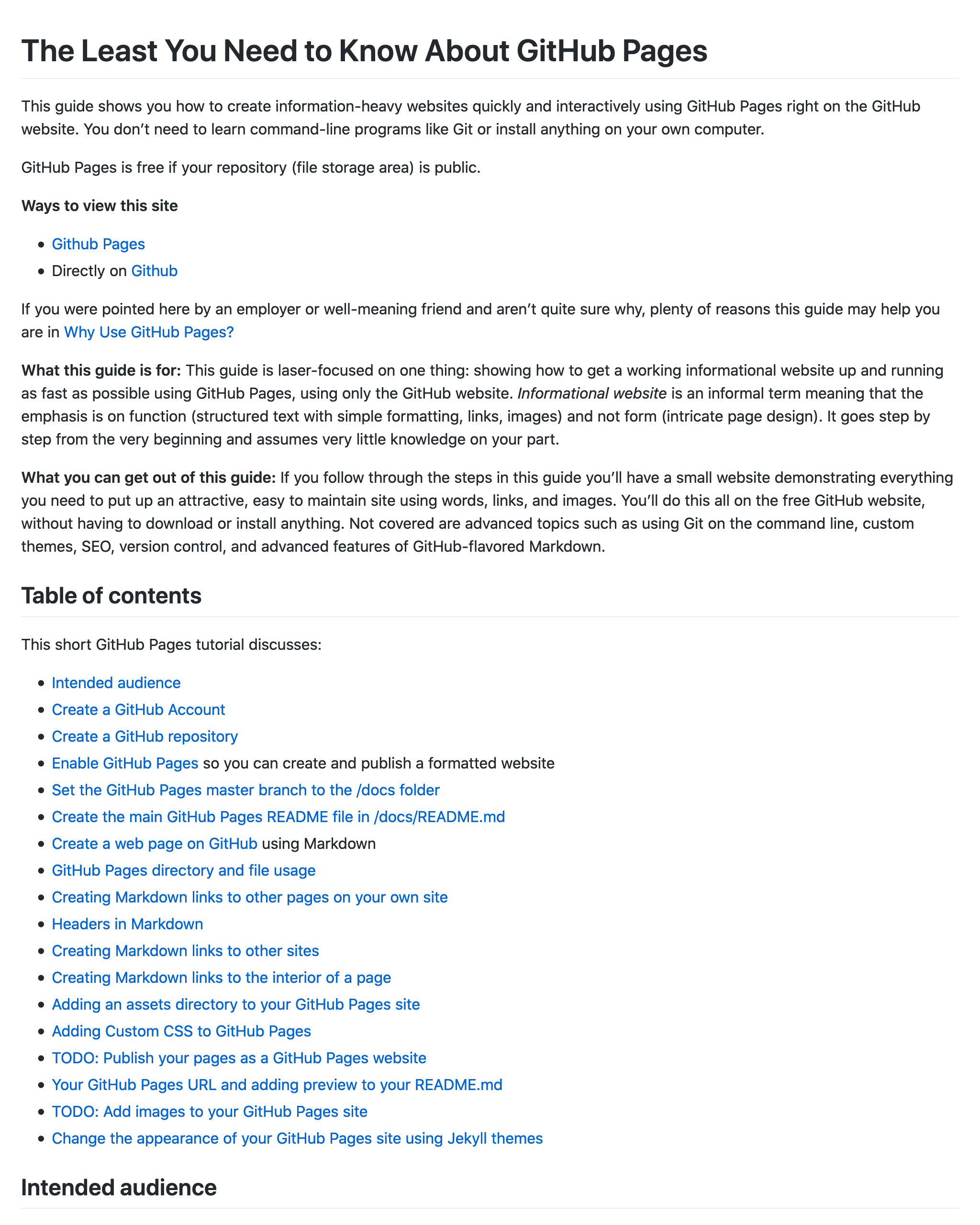
It’s pretty much identical to what you see on GitHub’s preview. But GitHub has a number of built-in themes you can use to alter your publication’s appearance dramatically. You can see them here. Just click on theme and look for a mention of its preview mode in the GitHub repo where it resides.
See official GitHub Pages Jekyll themes here
To change the theme, use theme: in _config.yml
Among the GitHub themes are one named Dinky and one named Leap Day. To use
a theme add the following to _config.yml, which should be in the root
of your repo (the docs directory if you’ve been following along).
Start with theme: jekyll-theme-
Put the following in docs/_config.yml but don’t save it yeet:
theme: jekyll-theme-
End with the theme name
End the line with the theme name in lowercase. If the theme name has spaces replace them with dash characters.
Example: Dinky theme
- To use the Dinky theme, append
dinkyto thethemeline of_config.yml, so the whole line would read like this:
theme: jekyll-theme-dinky
Again, even though the theme is named just Dinky it must be lowercased and preceded by jekyll-theme- as shown in
the previous example.
Save changes and preview
- Commit (save) the changes and view it in GitHub Pages:
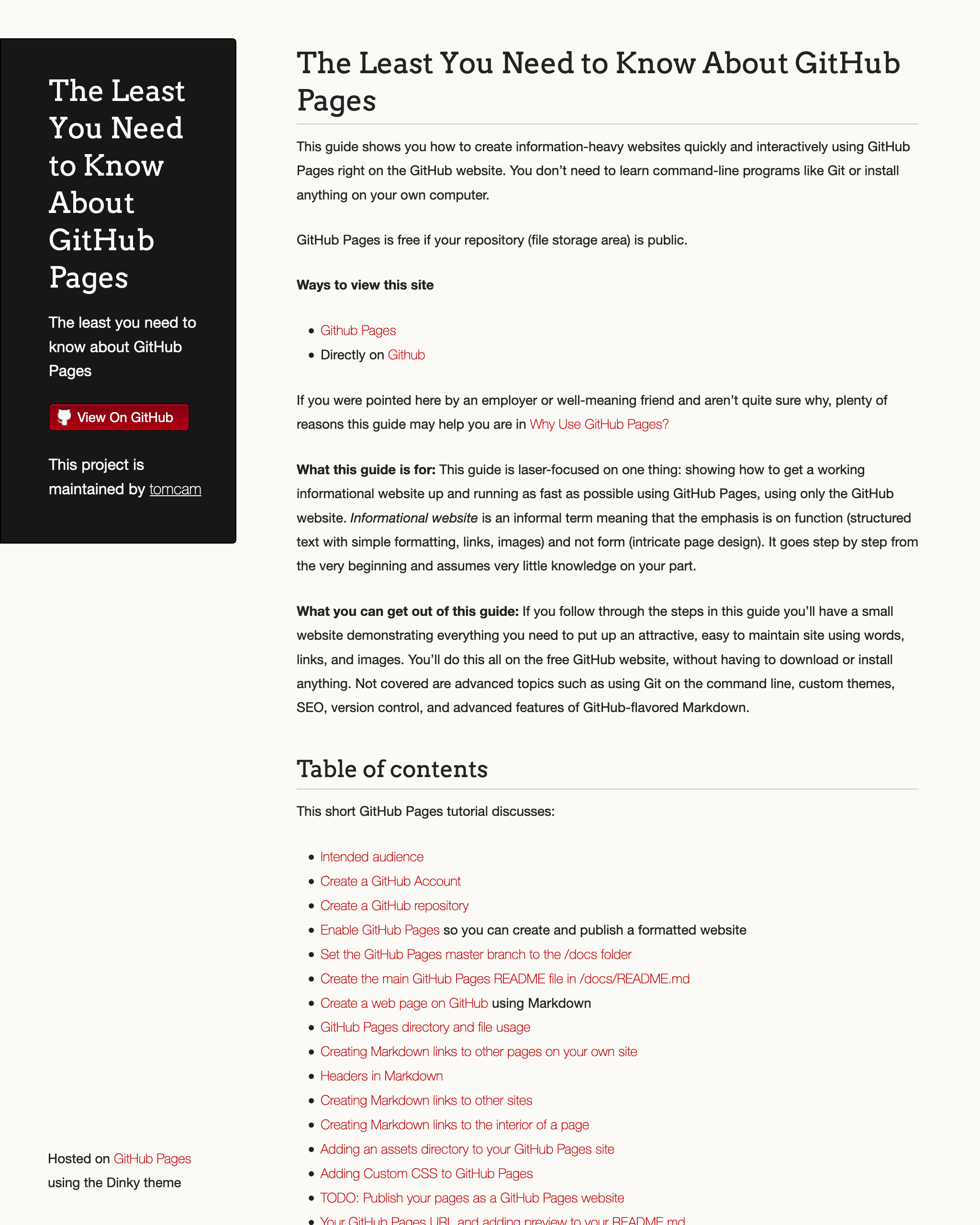
Example: Leap Day theme
- To see how it works with a theme name containing spaces, try the Leap Day theme.
Change
_config.ymlas shown here:
theme: jekyll-theme-leap-day
- And view it in GitHub pages:
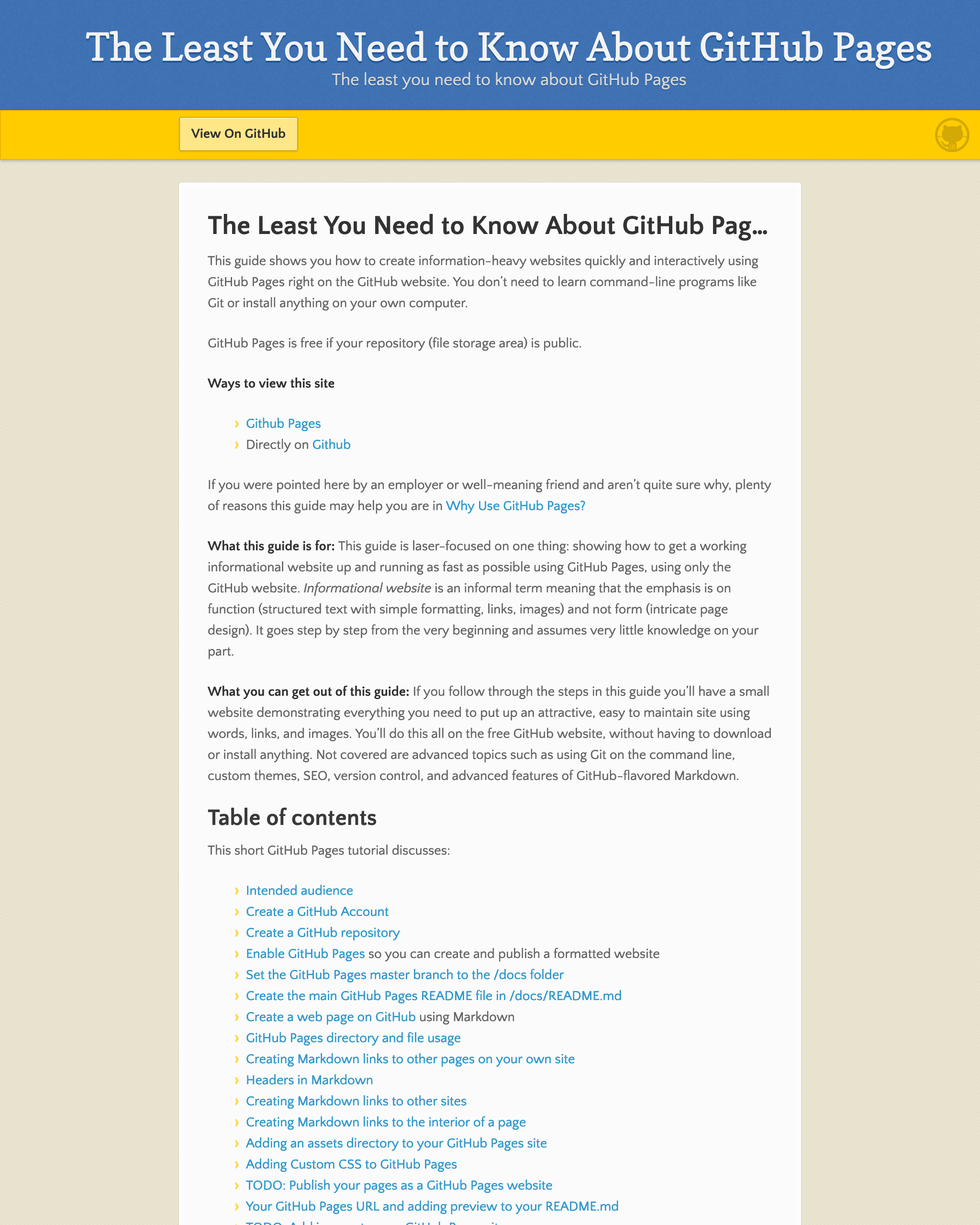
Example: Merlot:
- Or the Merlot theme:
Change
_config.ymlas shown here:
theme: jekyll-theme-leap-merlot
- And view it in GitHub pages:
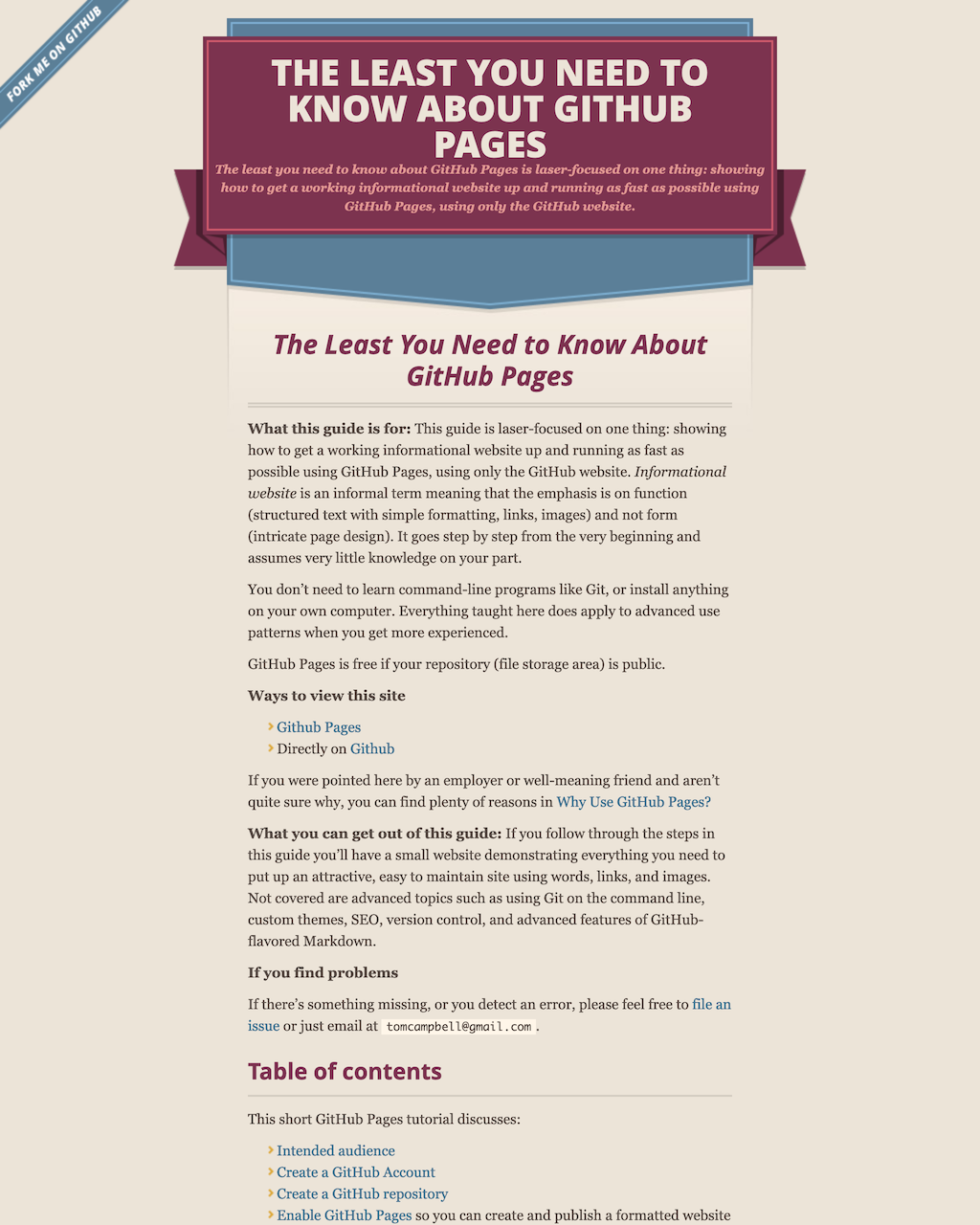
| Previous page | Next page |